Sharing your internet connection with others through wifi, is easy. follow the steps and your Mac will emit a wifi signal.

Open System Preferences.
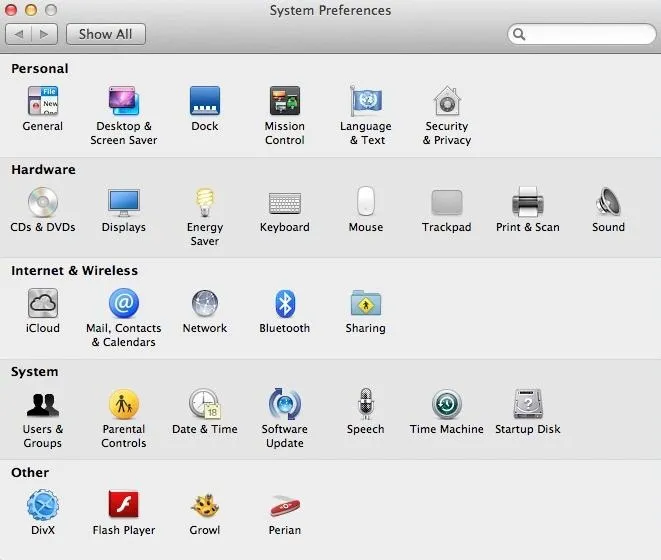
Open Sharing, in Internet and Wireless Section.
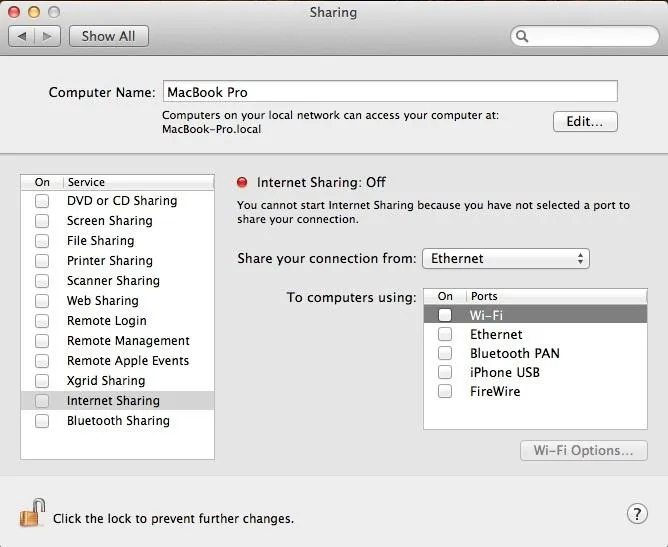
Select the Option of Internet Connection You Have on the Computer.
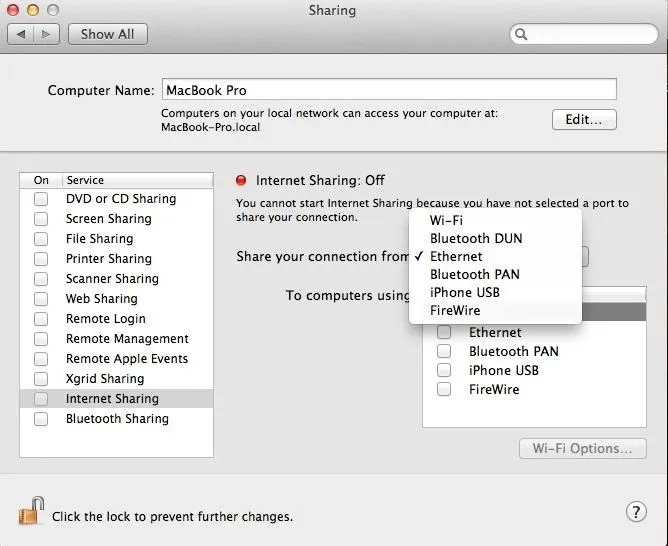
I use ethernet connection. Any of the options on the list still work.
Select the Wifi Option Below.
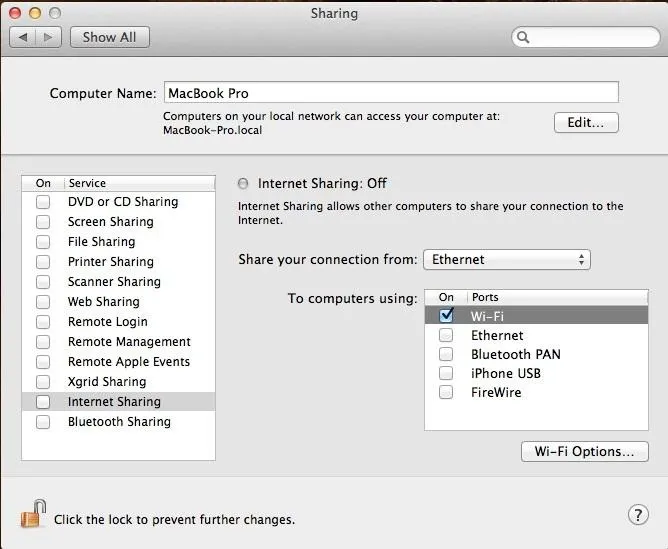
Then Go to Wifi Options and Set the Password.
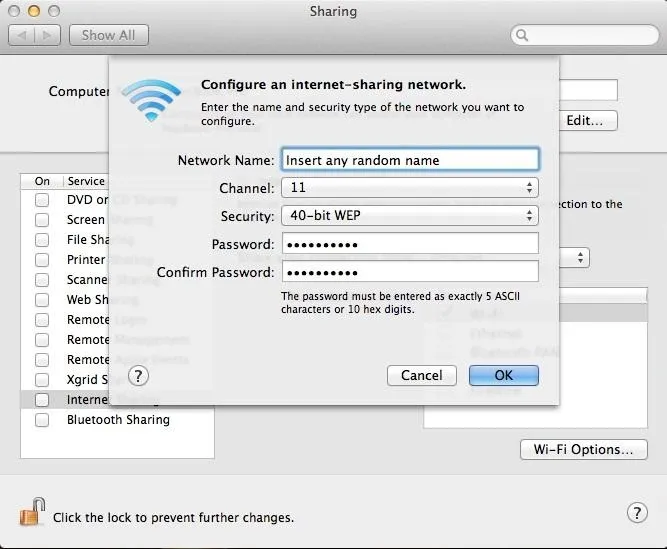
Then Tick Internet Sharing Option, on the Left Side.








Comments
Be the first, drop a comment!